If you’ve ever found yourself wondering how to search in SYSPRO and been frustrated with the solution’s limited browsing functionality when working with SRS reports, you’re in good company. By default, the browsing feature only allows you to locate records using the primary key (like stock code or customer code) and a few navigation buttons. It’s functional, sure, but not exactly efficient.
This limitation is especially concerning when 90% of enterprise businesses say data is becoming increasingly important to their overall business. With so much riding on data-driven decisions, knowing how to properly (and efficiently) access and browse your records is a necessity.
How to Search in SYSPRO
Fortunately, there’s a feature that can help, and that’s the Search Windows feature embedded into the SYSPRO system. Let’s go through how to activate and use Search Windows to streamline your SRS browsing, complete with additional tips to make it even more effective.
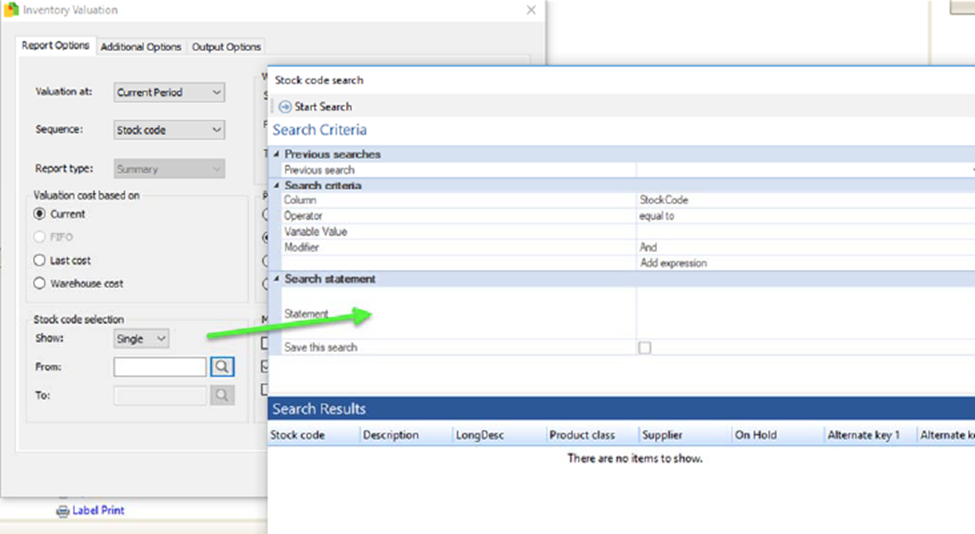
But First, Why Should I Use the Search Windows Feature?
The standard browse functionality in SYSPRO is fine for simple tasks, but what if you’re searching for something more complex? With Search Windows, you can unlock:
- Faster Record Location: Browse entire lists or refine your search with specific criteria.
- Better Performance: Customize your grid by removing irrelevant columns to speed things up.
- Enhanced Flexibility: Perform searches using multiple conditions, sorting options, and even saved queries.
Let’s see how it works.
How to Use Search Windows Feature
When enabled, Search Windows replaces the default browsing experience with an intuitive and flexible search tool. Here’s what you can do…
Option 1: Basic Search
● Hit the Start Search button without entering any criteria to display all records for the key field.
● Beware: If you have a massive dataset, this may take some time. To improve speed, remove unnecessary columns in the grid.
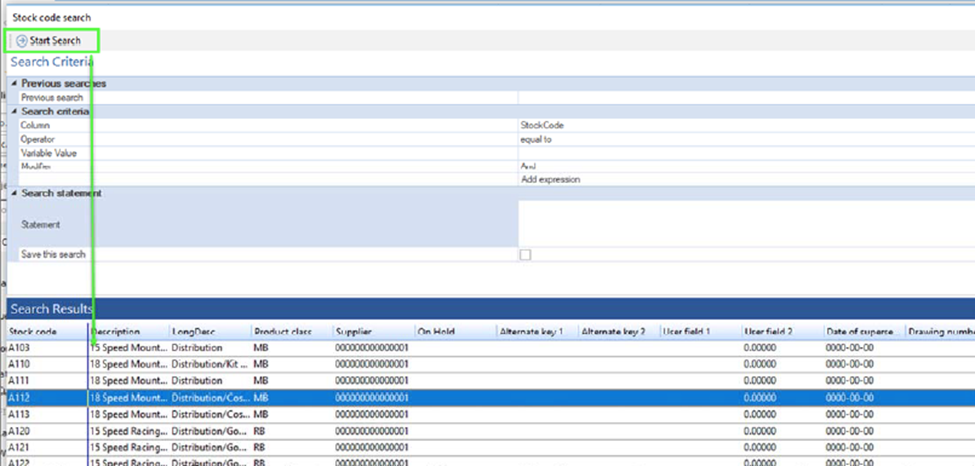
Once your records are displayed, you can:
● Scroll and Sort: Click column headings to reorganize the data.
● Search Within Results: Press Ctrl + F and type in keywords to pinpoint what you’re looking for across all fields.
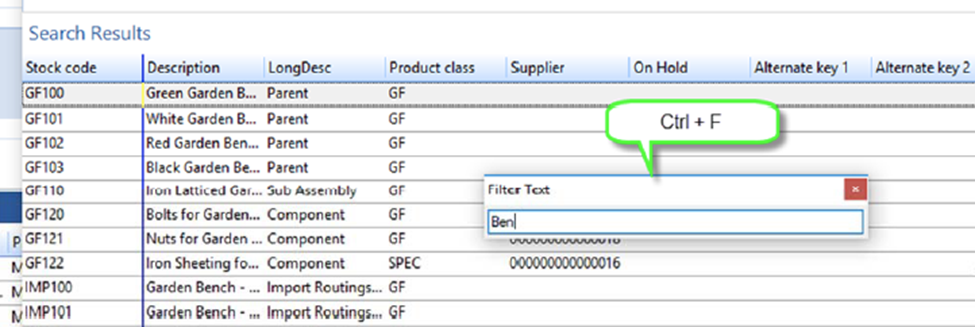
Option 2: Advanced Search
● Use the Search Criteria section to refine your list.
– Column: Pick a column to search (e.g., description, product class).
– Operator: Choose conditions like “Equals,” “Contains,” or “Greater Than.”
– Value: Enter your search term.
– Modifier: Combine multiple conditions with “And” or “Or.”
● Click Add Expression to build your search query.
● Hit Start Search to view results.
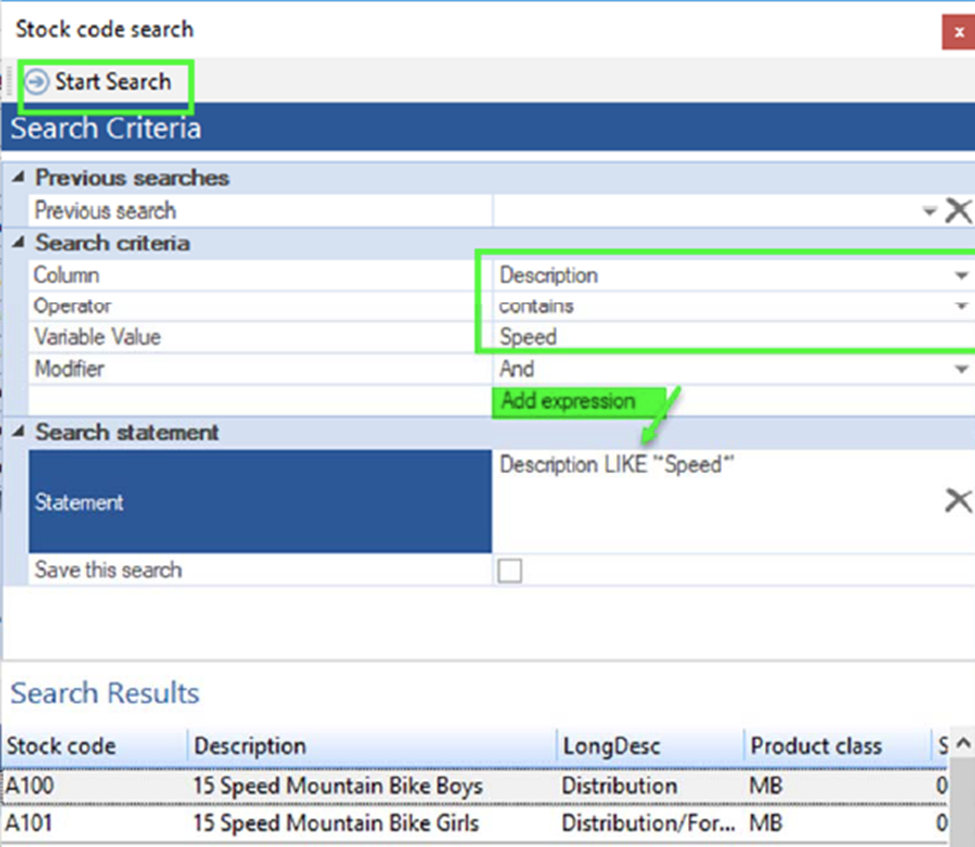
Pro Tip: Save your search criteria for future use by checking the “Save this search” option. Next time, just select it from the Previous Searches dropdown, tweak it as needed, and go!
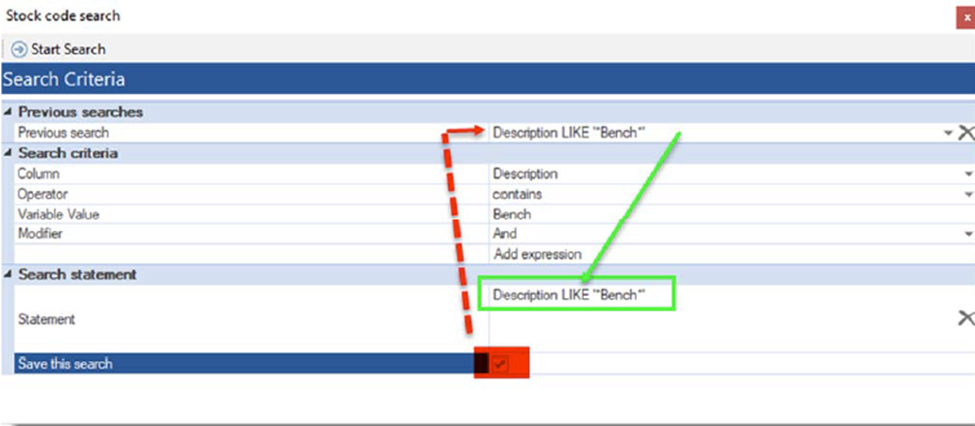
Enabling Search Windows in SYSPRO
Ready to try it out? Here’s how to set it up:
- Navigate to SYSPRO Menu > SYSPRO Reporting Services > Setup > Search Windows.
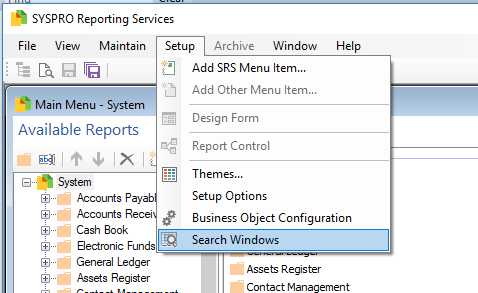
- Choose the key fields you want to use with Search Windows for browsing.
o Use for Browsing: Apply individually per user.
o Apply System-Wide: Administrators can activate it for all users and companies.
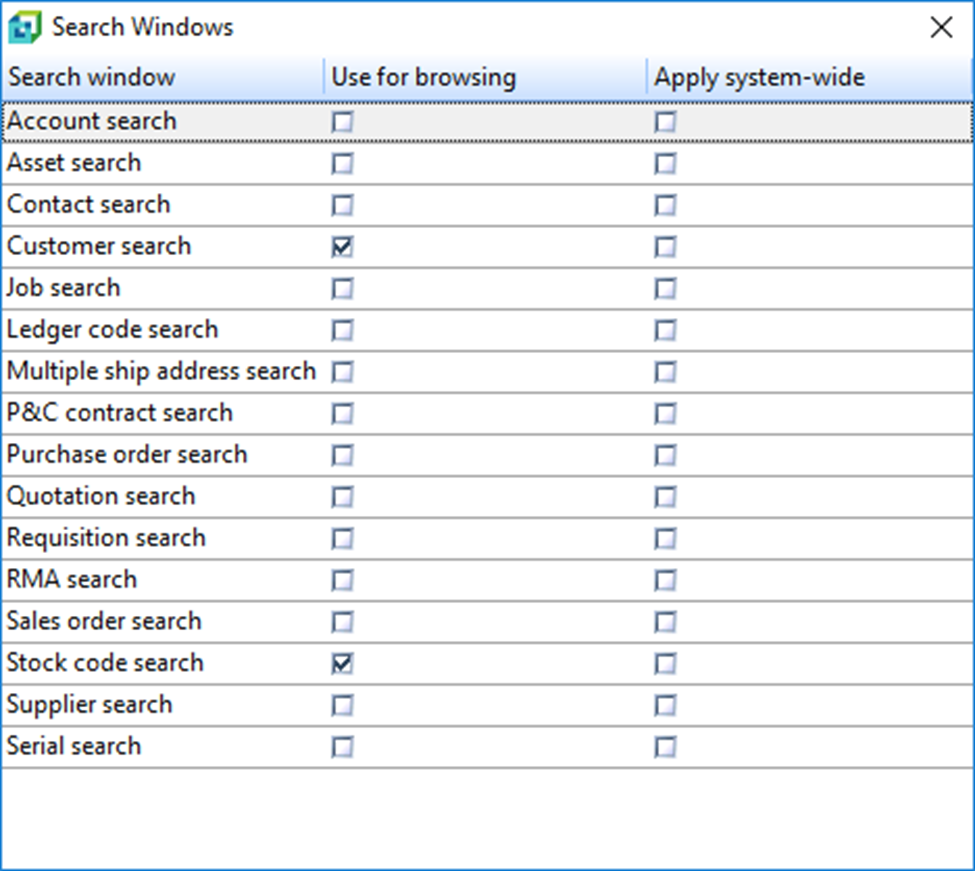
Note: Only users with the proper operator activity permissions can enable the “Apply System-Wide” setting.
Make It Work for You
Customizing your browsing experience doesn’t just save time; it can transform how efficiently you navigate your reports. Whether you’re performing a quick search or building a complex query, Search Windows offers flexibility that the default browse feature just can’t match.
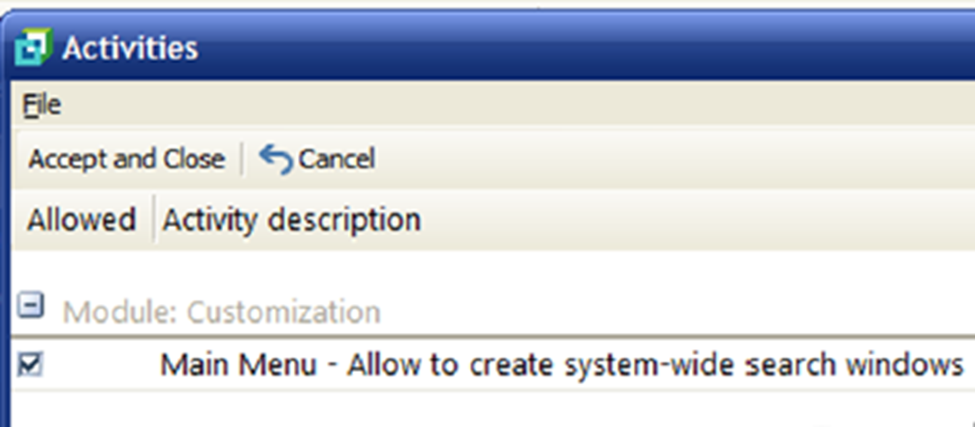
Now, give it a try yourself. When nearly all enterprise businesses see data as critical, knowing the right tips and tricks to navigate it is essential. If you have questions about how to search in SYSPRO or are looking for more SYSPRO workflow tips, contact our team for assistance!